3. How to Submit Entries (click here)
Start Submission
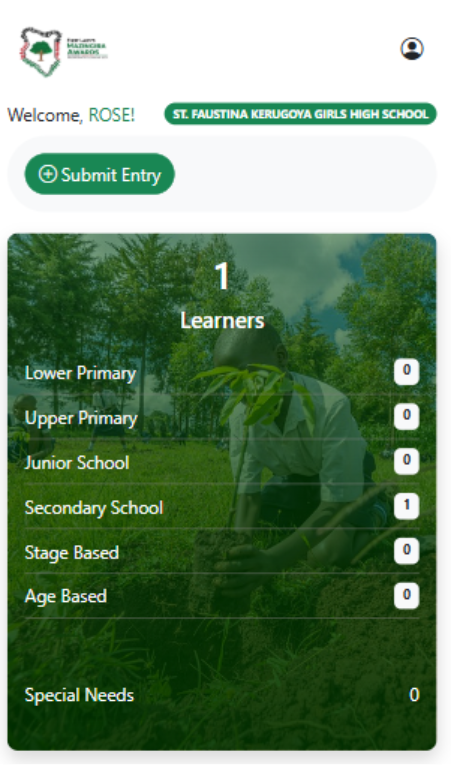
- Once logged in, you will see the “Submit Entry” button on the dashboard
- Click Submit Entry to proceed. It will take you to a page of previous entries and button to add more entries
Here, you will see a list of your previously added entries (if any).
- Click the “Add Entry” button.
You can then add a learner’s details entry with NEMIS or without NEMIS.
Selecting Learner with NEMIS
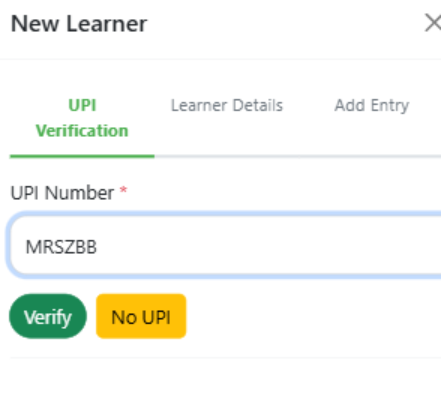
- Click Add Entry on the Entries page.
- In the New Learner window, enter the learner’s UPI Number.
- Click Verify. The system will fetch and display leaners personal details
- Fill in Guardian Name and Guardian Phone Number.
- Click Next to proceed to Entry Details.
Selecting Learner without NEMIS
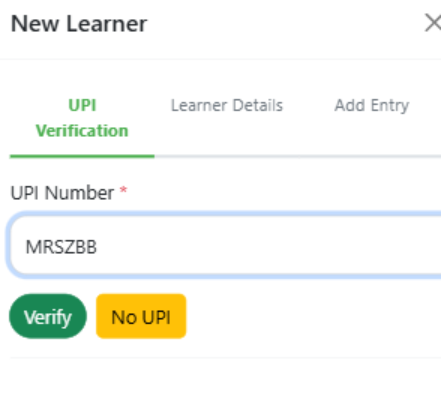
- Click No UPI.
- Manually enter: First Name and Last Name, Gender, Date of Birth
- Fill in Guardian Name and Guardian Phone Number.
- Click Next to proceed to Entry Details.
Submit the Entry

- Select the artistic classification (e.g., Drawing/Painting, spokenword, essay, etc.)
- Enter the entry title
- Give the description of the entry in 150 words or less
- Upload the entry file. Please note: Drawing, paintings, essays only accept .pdf file. spokenword only accepts .mp4 videos.
- Click save to submit the entry.
Managing Learners in an Entry (Group Work)
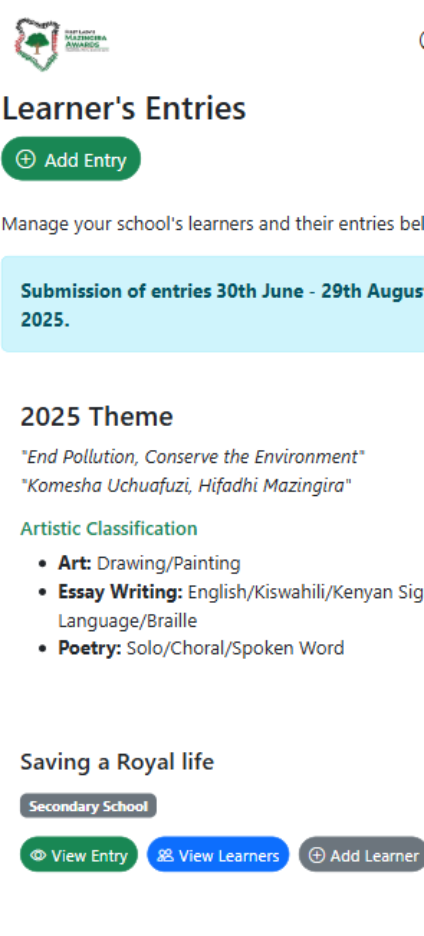
You can add, view, or edit learners for each entry.
- Adding a Learner
- Go to the Entries Page.
- Find the entry you want to add a learner to.
- Click “Add Learner”.
- Choose how to add the learner:
- With NEMIS → Enter UPI Number → Click Verify → Auto-fill learner details → Fill guardian details.
- Without NEMIS → Click No UPI → Manually fill learner and guardian details.
- Save the learner.
- Viewing Learners
- On the entry, click “View Learners”.
- A list of all learners in that entry will appear.
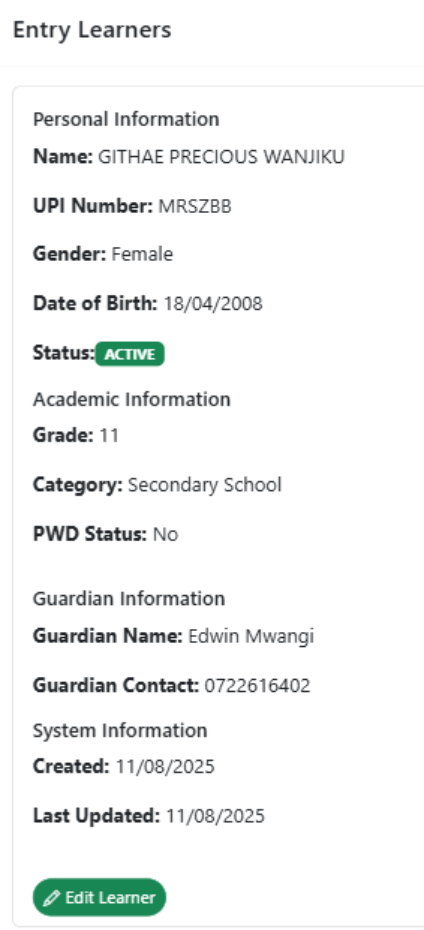
- Editing a Learner
- First, click “View Learners” for the desired entry.
- In the learner list, find the learner you wish to edit.
- Click the Edit button next to their name.
- Update the details and save changes
